Course Navigation Help
Medical Interactive Community’s eLearning is structured with individual users in mind. To keep online education engaging, we present learners with a clear path of course progression and offer various personalization settings throughout a course to display content to better suit your eLearning preferences.
Course Structure
Each course has a series of elements: a Welcome video, a Pre-Test, the Course Material (either in Monograph or Video format), References Links for supplemental information, a Post-Test Assessment, and a Course Evaluation upon completion.
Learner Assessment Structure
Each Learner Assessment has two elements: a Welcome video and a Learner Assessment exam.
Navigating the Elements
You must complete each element in sequential order before continuing on to the next section. Once you complete a course element, a blue check mark will replace the “play” icon to keep you on track.
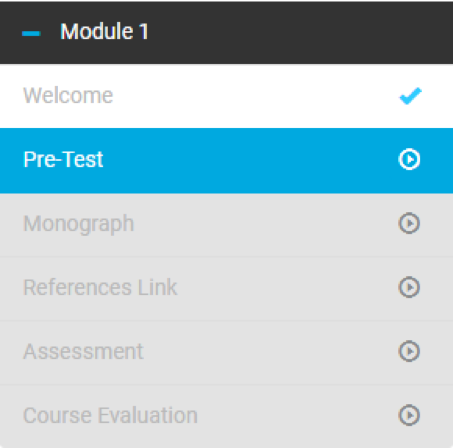
Welcome
You are required to watch a 30-second Welcome video to review a quick disclaimer and an instructional overview of course progression.
Pre-Test (Not applicable to Learner Assessments)
The Pre-Test can only be submitted once. Though it does not count as course credit, the MI Pre-Test is a benchmarking tool to measure current risk-related knowledge prior to taking the course. You can view the questions two different ways: list view or one at a time. To switch the way you view questions, click the Toggle View icons in the black header bar on the right to switch question view.
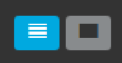
When viewing Pre-Test questions one at a time, you may navigate through the questions by clicking “Next” or using the drop-down to select a question. Questions that have been answered will be denoted with a check mark.
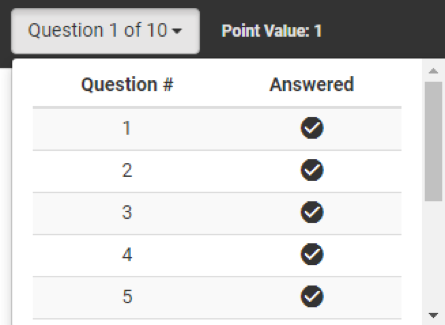
Click the “Submit” button when satisfied with your responses. You will see your Pre-Test score but will not see which answers were correct or incorrect until you take the Post-Test. Click “Continue” to proceed to the course material.
Course Material (Not applicable to Learner Assessments)
Course materials are formatted as either a monograph, video, multi-media or interactive.
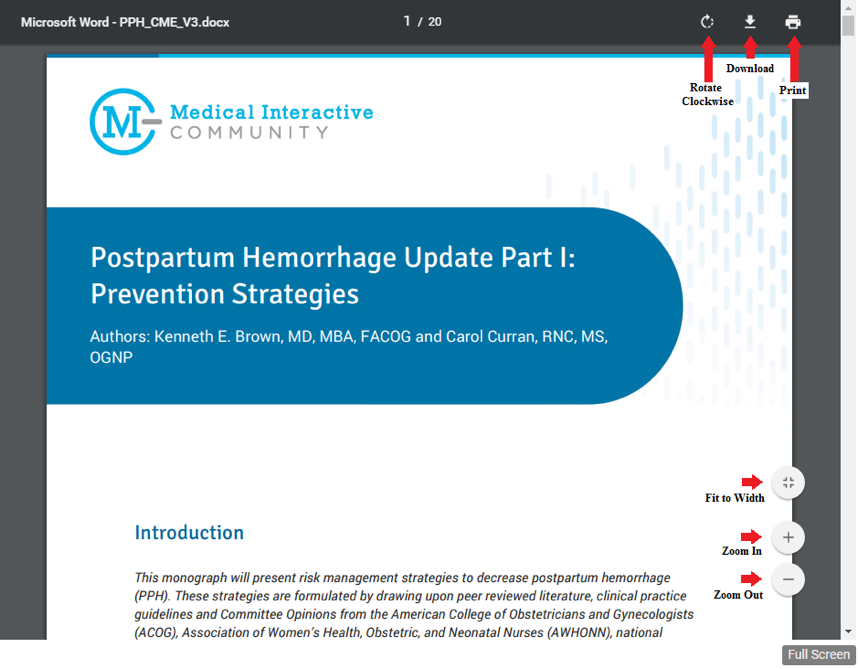
When viewing monographs, click “Continue” to progress forward.
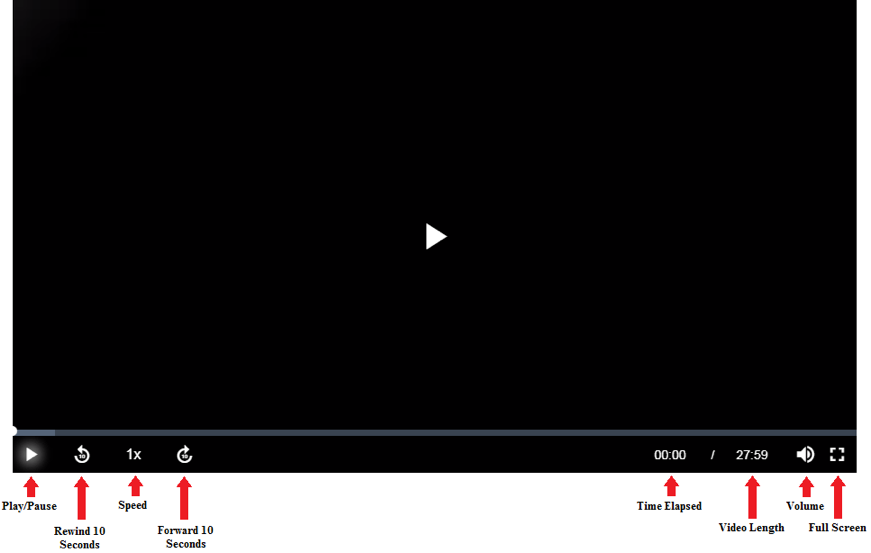
When viewing videos, you will automatically be moved to the next element upon completion of the video.
References Link (Not applicable to Learner Assessments)
To view or download the supplemental course references, click “Reference Link”. The PDF file will download for you to view, save or print. Once finished, click “Continue”.
Assessment or Learner Assessment
If taking a course assessment (i.e. post-test), you must pass the Post-Test in order to receive credit for the course. You may view the Assessment questions two different ways: list view or one at a time. To switch the way you view questions, click the Toggle View icons in the black header bar on the right to switch question view.
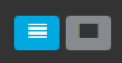
If choosing to view one at a time, you may navigate through questions by clicking “Next” or using the drop-down menu to select a specific question. Questions that have already been answered will be denoted with a check mark.
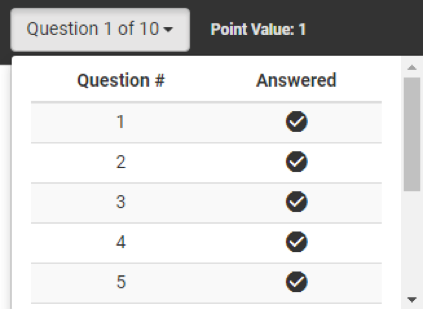
The “Submit” button will not be active until all questions have been answered. Once you have answered all questions and are ready to submit, click the “Submit” button.
After completing a course, you will obtain a final score and individual question results – each marked correct or incorrect. If you did not pass the Post-Test, you will have the ability to retake the Post-Test by clicking “Retry Test”.
Upon receiving a passing grade for the Post-Test, you have the option to view Benchmarking data. To see how your responses to the Post-Test compare to others in your medical specialty or to all MI learners, click “Show Benchmarking”. If you are ready to move forward, click “Continue” to go to the course evaluation and obtain your Certificate of Completion.
If taking a learner assessment, you will then see your Learner Assessment results and a list of highly recommended courses, recommended courses and suggested courses based on your individual responses. The subsequent MI course recommendations ultimately refine your risk management education to fill gaps and optimize time spent learning about patient safety.
From this point, you can click on a recommended course to take it immediately or click “Learning Plan” to see your auto-generated, personalized Learning Plan consisting of your prioritized list of recommendations.
Course Evaluation (Not applicable to Learner Assessments)
Questions 1 - 6 are required and the “Submit” button will not activate until you answer these questions. Once you have answered the required questions, click the “Submit” button.
A “My Transcript” page will display so that you can view/print your Certificate of Completion.

